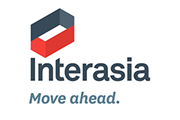Shipment tracking is made possible through the GoComet online shipping container tracking system, utilizing the container number. Enter the Airway Bill number/Master Bill of Lading number and the carrier's name in the corresponding search boxes on GoComet's container tracking system to follow the progress of your container. Track container number in an instant without spending hours.
Milaha Shipping Line Container Tracking
Stay updated on your Milaha Shipping Line containers with our tracking system. Input your Bill of Lading number to receive real-time updates on your shipment's status.
You have 3 / 3 trackings left. and increase your tracking limit.


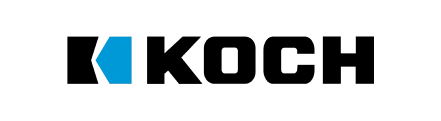





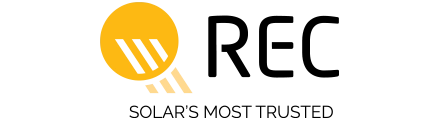

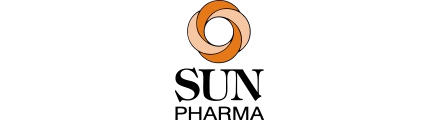





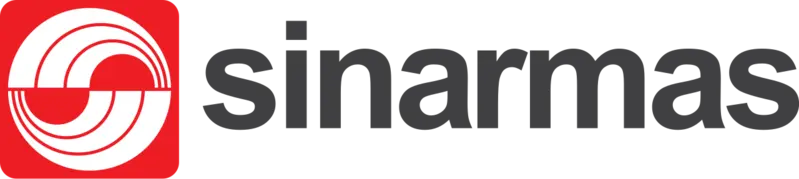





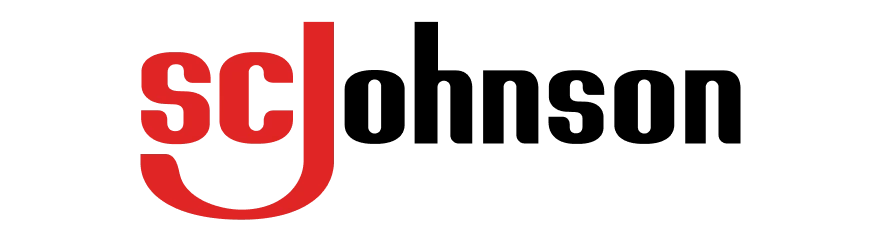
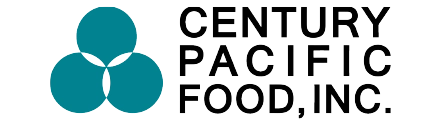







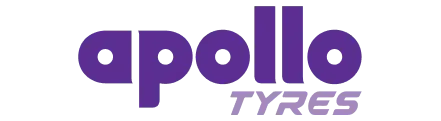


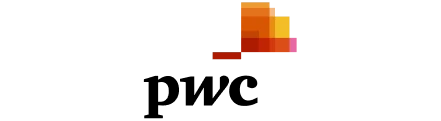


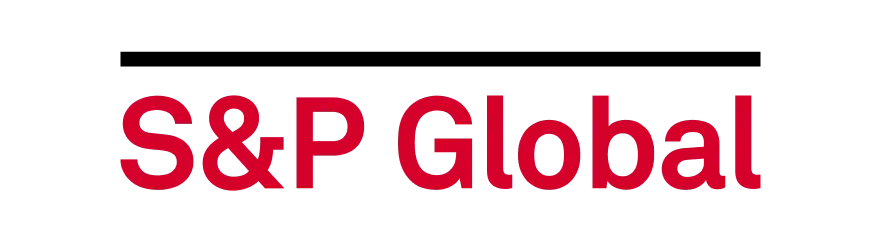




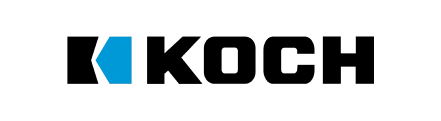





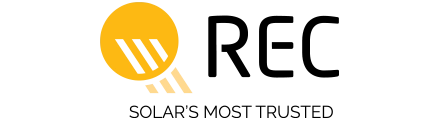

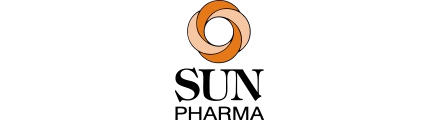





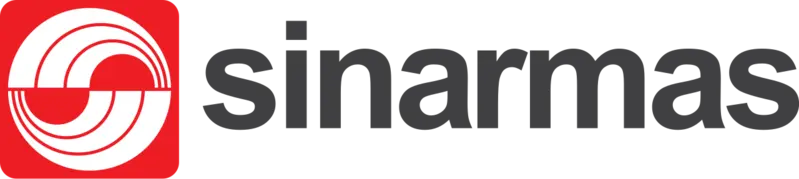





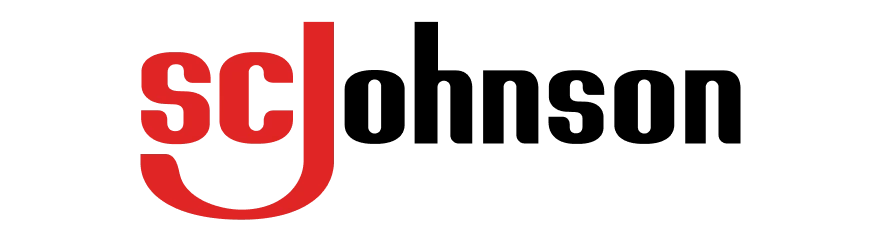
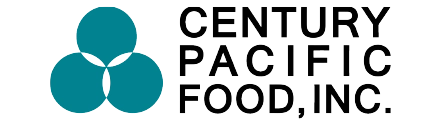







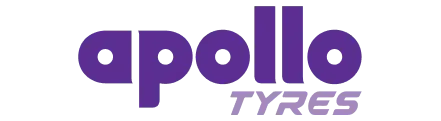


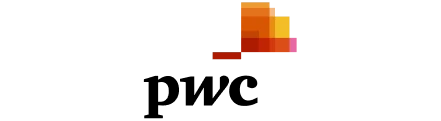


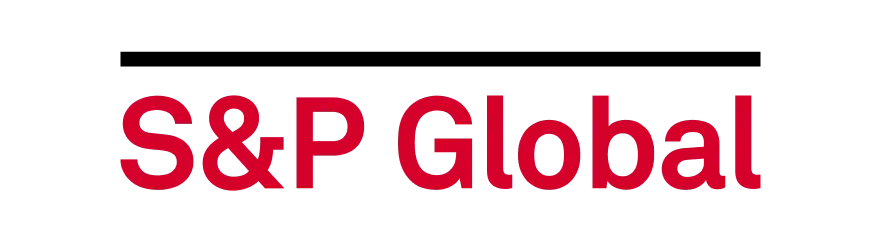


About Milaha Shipping Line Container Tracking

Track your Milaha Shipping Line containers in real time with our advanced online tracking tool. Simply enter your Bill of Lading (B/L), booking number, or container number to access instant updates on your shipment’s current location, transit status, and estimated delivery time.
Milaha (Qatar Navigation Q.P.S.C.), headquartered in Doha, Qatar, is one of the leading maritime and logistics service providers in the Middle East. With decades of experience, Milaha has developed a strong regional and global presence, offering comprehensive shipping, logistics, and supply chain solutions.
Milaha operates container shipping services across the Middle East, Indian Subcontinent, Southeast Asia, and East Africa, connecting key markets with reliable ocean freight solutions. In addition to its container services, the company provides liner shipping, freight forwarding, warehousing, and integrated logistics support. Milaha is also recognized for its specialized capabilities in project cargo, bulk shipping, offshore marine operations, and port services, which make it a versatile partner for diverse shipping needs. With its strategic hub at Hamad Port in Qatar, Milaha enables seamless regional and international connectivity, ensuring efficiency and speed across major global trade lanes.
Milaha (Qatar Navigation Q.P.S.C.), headquartered in Doha, Qatar, is one of the leading maritime and logistics service providers in the Middle East. With decades of experience, Milaha has developed a strong regional and global presence, offering comprehensive shipping, logistics, and supply chain solutions.
Milaha operates container shipping services across the Middle East, Indian Subcontinent, Southeast Asia, and East Africa, connecting key markets with reliable ocean freight solutions. In addition to its container services, the company provides liner shipping, freight forwarding, warehousing, and integrated logistics support. Milaha is also recognized for its specialized capabilities in project cargo, bulk shipping, offshore marine operations, and port services, which make it a versatile partner for diverse shipping needs. With its strategic hub at Hamad Port in Qatar, Milaha enables seamless regional and international connectivity, ensuring efficiency and speed across major global trade lanes.
Other Shipping Lines
To gain 100% real-time visibility across all your shipments and drive savings via data-driven decisions, please enter your contact details to explore our Container Tracking software instantly.
Frequently Asked Questions
How do I track and trace my Milaha Shipping Line shipment?
How to track shipping container?
For shipping container tracking, enter a shipment’s booking/Bill of Lading or container number in the GoComet free container tracking tool . Once you key in the information, our tool will give you live and automated updates every time your shipment achieves a journey milestone.What is a Master Bill of lading number?
A Master Bill of Lading number is a unique number generated by the shipping line and is used for sea freight container tracking. It is displayed on the Master Bill of Lading- a document that summarises shipments’ contents such as the description of the items, addresses of the shipper and consignee, etc.Can I get automated notifications on the movement of my shipment?
Yes, you can get automated notifications by allowing the system to drop you an email or notify you on WhatsApp every time your shipment achieves an important milestone, such as when the shipment leaves the port of loading, reaches the transhipment port, gets delayed, etc.Do I need to key in the tracking number every time I have to track my shipment?
No, to ensure ease of functionality, the system maintains a record of the shipments you add and continues to track them automatically. You need to add the tracking number only once, and your recent searches will appear below the search boxes.How to login to my GoComet account?
You can log in to your free tools account by following these steps -- Visit www.gocomet.com and Click on the Sign in button in the top right corner of the screen
- Select www.gocomet.com as your login platform to reach the login screen
- Enter your registered company email and the password to log in to your account.
Please note that your Free tools account can only be accessed through www.gocomet.com login platform.
Do you have a question that we haven't covered in this FAQ? If so, please ask us at [email protected] or in the chat box at the bottom right corner.